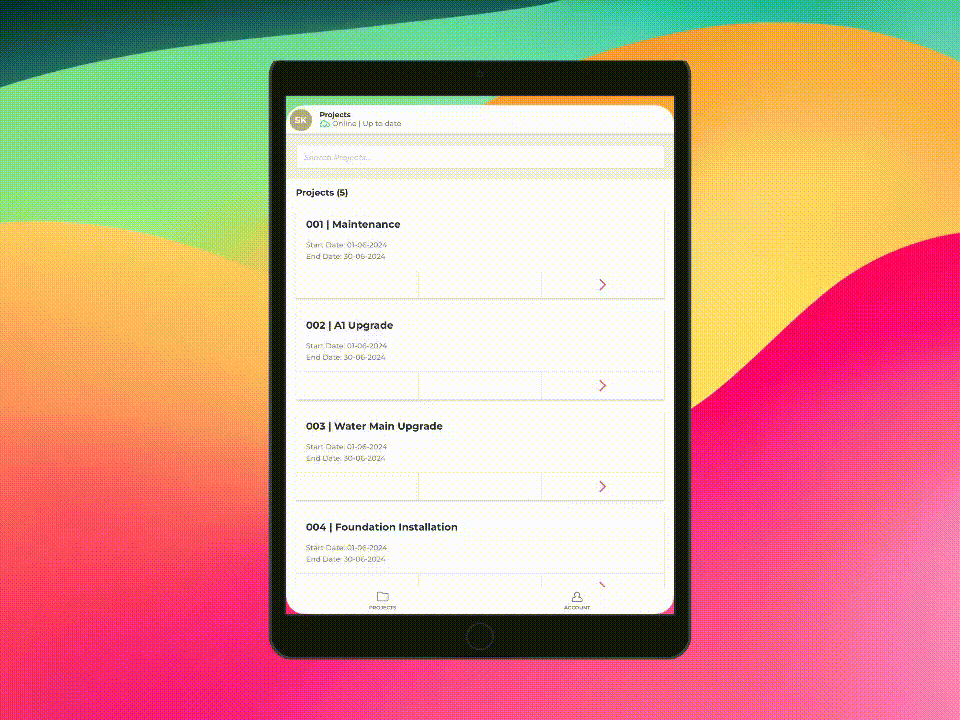When on-site you may be in a remote area, underground, or have limited internet connectivity. Our native app allows you to collect data offline, including signatures and images. When a connection is available, data collected is "synced" to the cloud.
This process is indicated using two concepts.
App Status
Record Status
This article runs through how to check the sync status of both the overall application state and a specific Shift Record.
To check the syncing status of the overall application state, follow these steps:
Click on your list of Projects
Click on the 'Projects' banner to the top of the screen
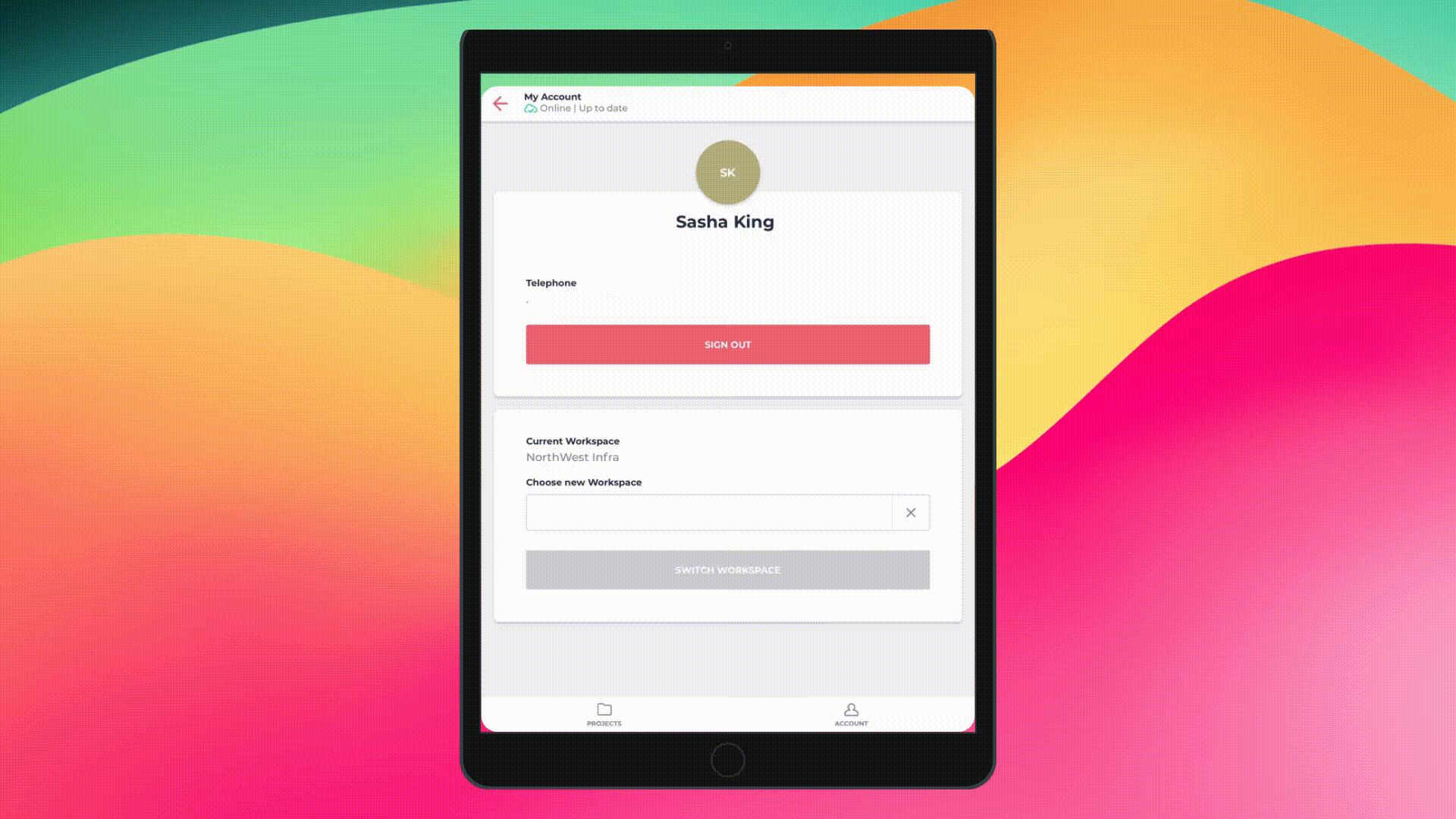
To check the syncing status of a Shift Record, follow these steps:
Click into the Project the Shift Record is for
Click on the specific Shift Record
Click on the Project name at the top of the Shift Record screen
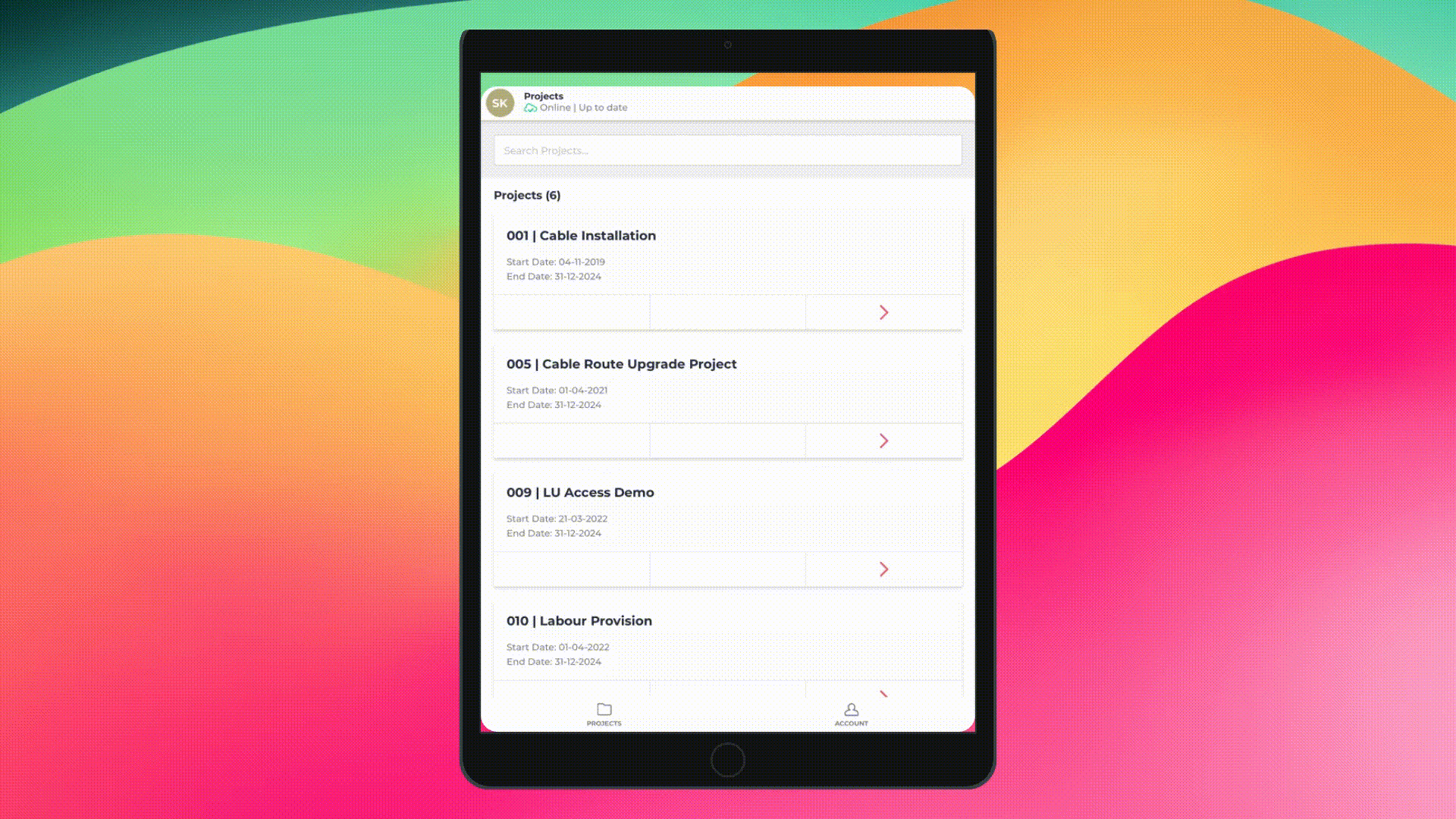
Occasionally, you may need to manually reload the configuration of your Project and its Datasources. To do so, follow these steps:
Navigate to the relevant Project
Click on 'Project Information' to the top of the screen
Scroll down until you see a space for 'Configuration'
Under 'Configuration', click 'tap to reload'