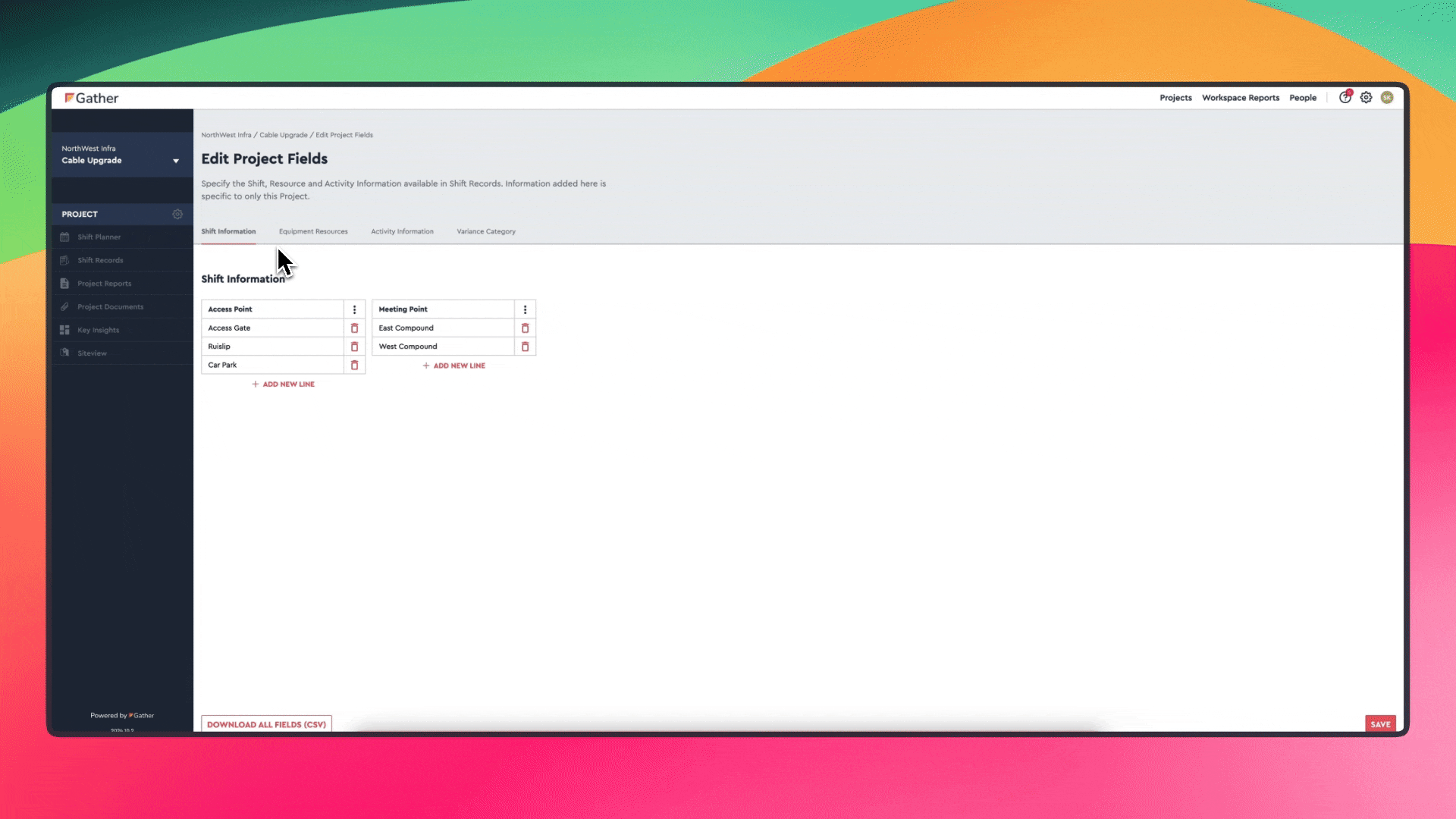On the Gather platform, you can customise the information in particular dropdowns at both a Project and Workspace wide level.
A Gather, we call these 'Datasources'.
This guide explains how to customise Datasources within Gather at a Project level.
Dropdowns that are available to customise will change based on the configuration of your Project, but generally- the following dropdowns have customisable Datasources:
Shift Information (Access Point, Meeting Point)
Equipment Resources (Equipment Supplier, Equipment Type)
Activity Information (Discipline, Activity, Unit of Measure)
Variance Category (Worklog Variance Category)
On the Project homepage, navigate to the left-hand side menu and click the gear icon ('cog').
This will open the "Edit Project Fields" page.
Next, click on each tab to view and edit Datasource options.
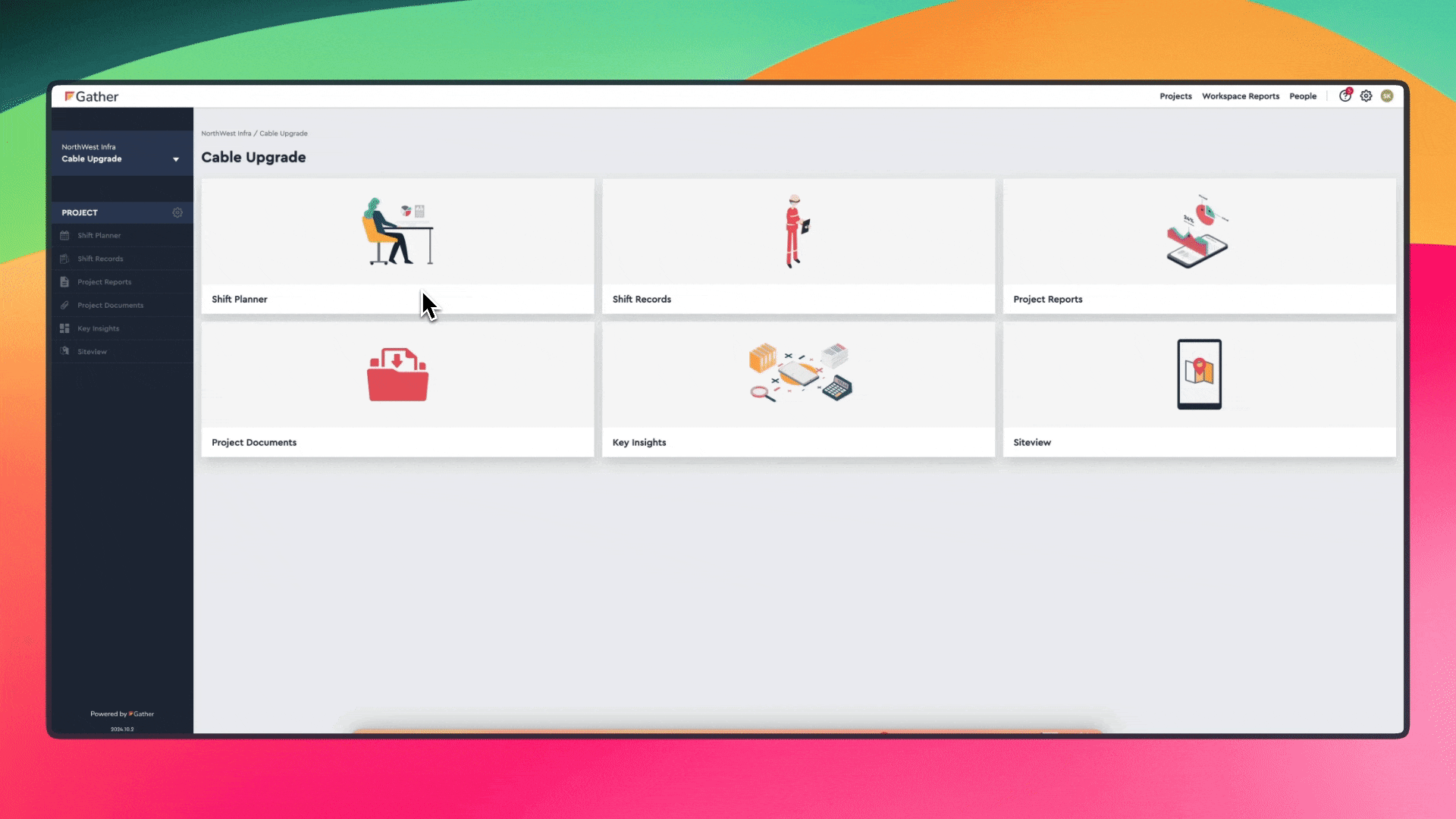
Within a specific Datasource section (e.g., Shift Information), click the '+ ADD NEW LINE' button.
Enter your new option(s) separated by commas. You can copy and paste multiple values here.
Click 'Save' when you've finished adding new options.
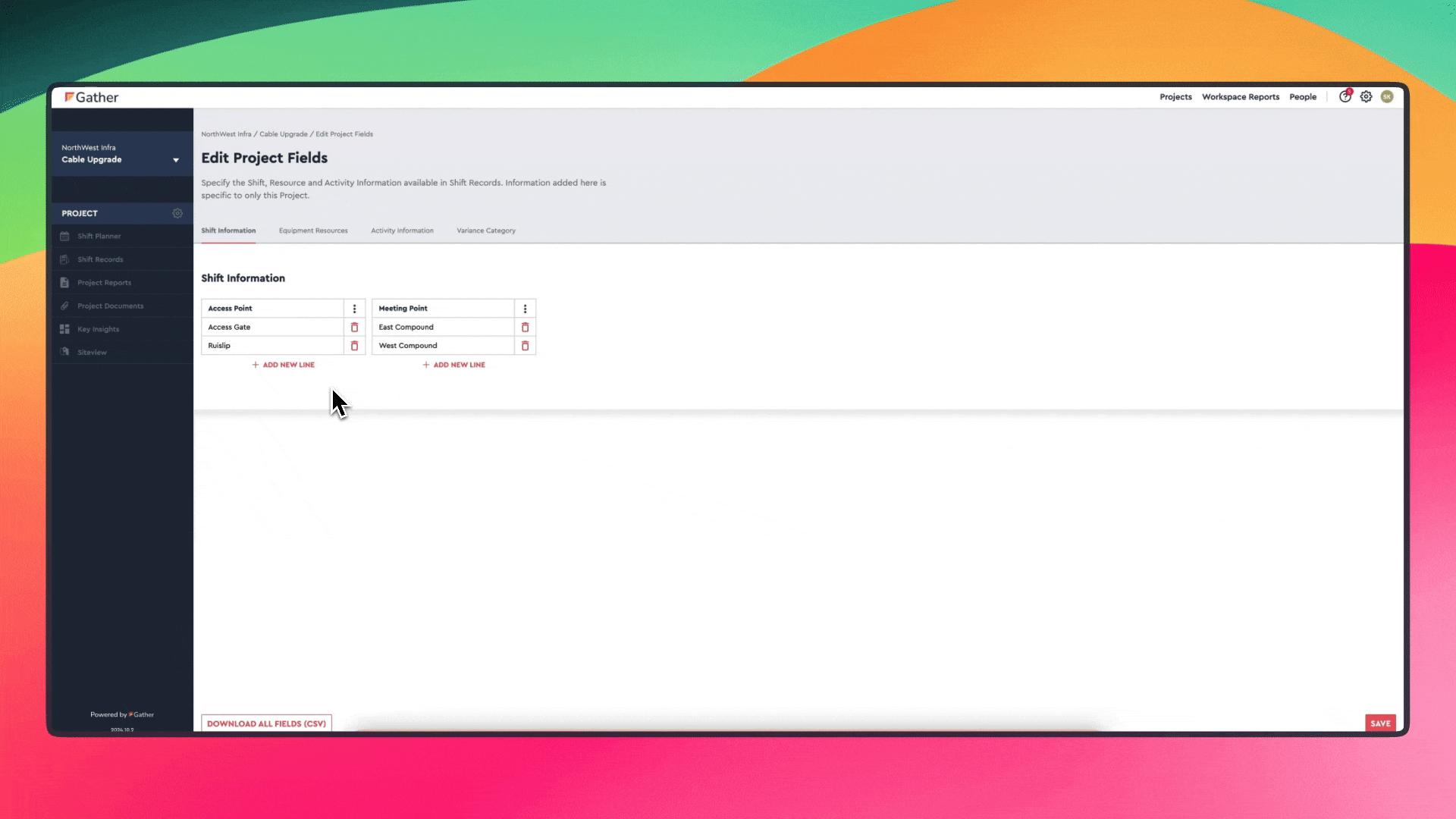
Project Datasources can also inherit options from your Workspace Settings. Here's how to include Workspace options in a Project Datasource:
Within a specific Datasource section, click the hamburger menu (three horizontal lines).
Select 'Inheritance Settings'.
Click 'Include Workspace options' to incorporate options defined at the Workspace level.