This guide runs through how to activate Two-Factor Authentication (2FA) in Gather 2.0.
2FA adds an extra layer of security by requiring a unique access code in addition to your password to log in.
Important Note:
2FA can be enabled at either the client level (for all Users) or the user level (individually).
To enable 2FA at the client level, contact Gather Support or your Account Manager.
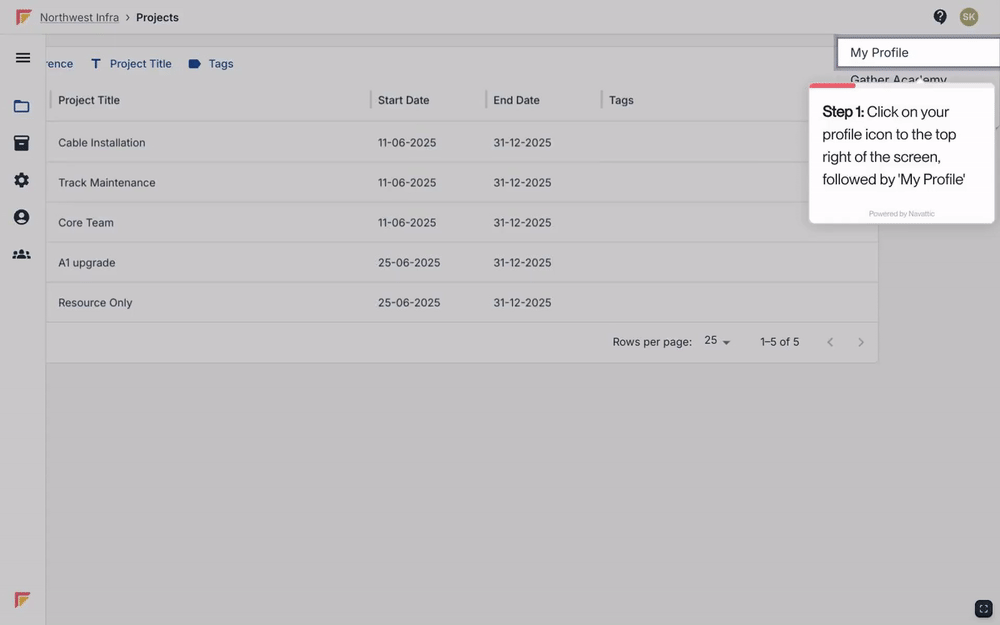
To enable 2FA for your individual account, complete the following:
Click on your profile picture in the top right corner of the screen and select ‘My Profile’.
Click the ‘Edit User’ button on your profile page.
Scroll down to the ‘Two Factor Authentication’ section.
Choose ‘Yes’ from the dropdown menu.
Click ‘Save’ in the top right corner to confirm the update.
Upon your next login:
Enter your password as usual.
You will be redirected to a page requesting an access code.
Check your email for a code sent to the address associated with your account.
Enter the access code on the login page.
Click ‘Sign In’ to complete your login.