This guide runs through how to create new Users in Gather 2.0, as well as how to edit pre existing Users- and what you will need to do should you wish to remove a User from your Workspace.
Please note: only Project Administrators and Workspace Administrators can create or edit new Users.
User Permissions
Different User Permissions at Gather
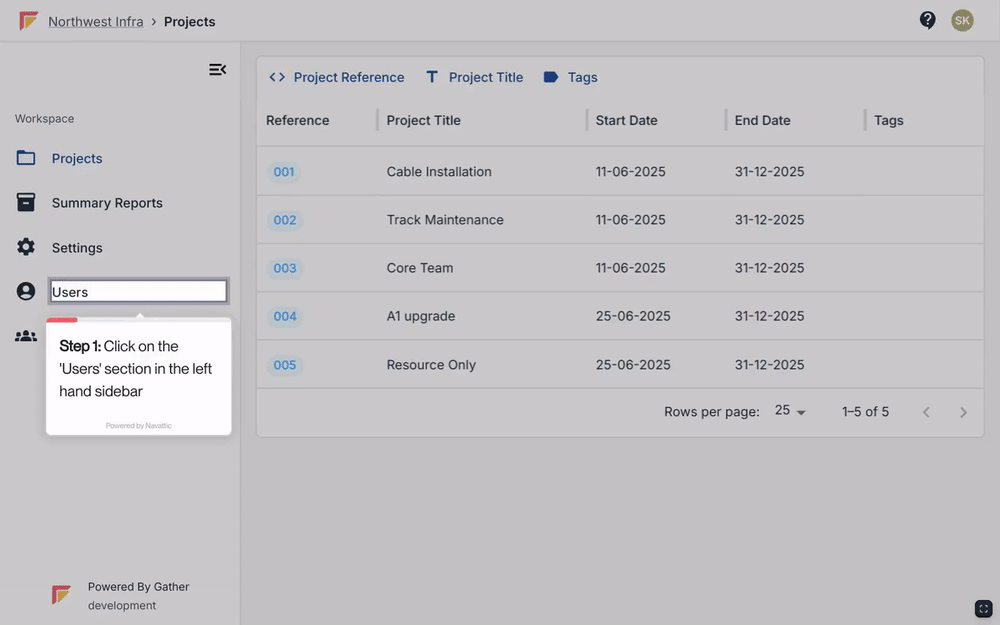
Click the ‘Users’ page in the left hand side bar.
Click the ‘+ Create New User’ button at the top right corner of the page.
Fill Out User Details: Complete the required fields marked with an asterisk (*):
General
Full Name (Mandatory)
Job Title (Mandatory)
Profile Picture (Optional)
Contact Details
Email Address (Mandatory)
Contact Number (Mandatory)
Office Address (Optional)
Site Supervisor/Assignable to Shifts: Determines if the User appears as an Assignee of Shift Records and conducting Fatigue Risk Assessments.
Security (Mandatory)
Password Options: Choose between sending a password set-up email or setting a manual password (requires confirmation).
Access (Mandatory) - Refers to the User Permissions of the account.
Click the ‘Save’ button to the top right corner of the page. This will redirect you to the new User's profile page.
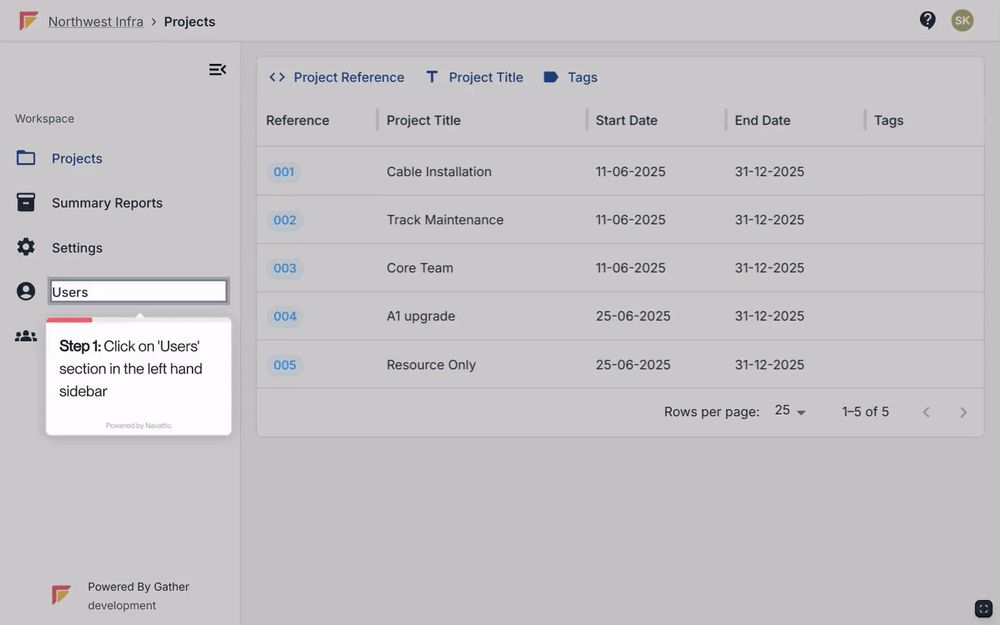
Click the ‘Users’ page in the left hand side bar.
Search for a click on the User profile you would like to edit.
Click ‘Edit User’ to modify details.
Edit User information as needed.
Click ‘Save’ at the top right corner of your screen to confirm the changes.
To remove a User profile, please contact Gather Support.