This article runs through how to manage your email notification preferences within Gather 2.0.
You can choose which Email Notifications you receive by enabling or disabling them through your User profile.
This allows you to customise your notification settings so that you only receive the emails you find most relevant.
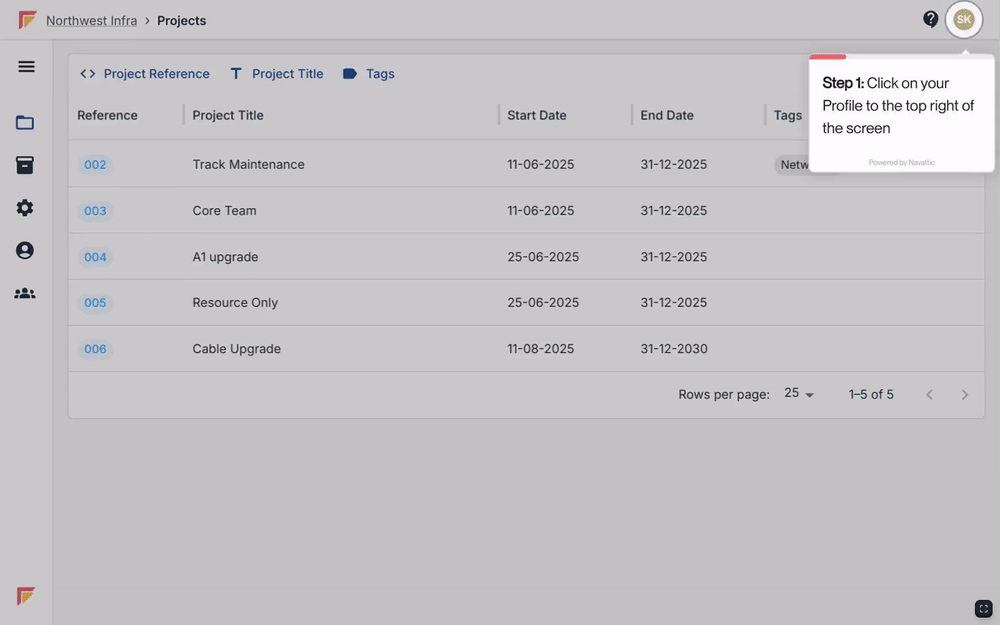
Click on the user icon in the top right corner of your Workspace and select ‘My Profile’.
Click the ‘Edit User' button under your profile photo.
Scroll down to the bottom of the page. You will see a list of email notifications with checkboxes on the left-hand side. Select the checkboxes for the emails you want to receive and deselect the ones you don't want.
Once you've chosen your preferences, click the ‘Save’ button to the top right corner of the screen.