The Hours Allocation step is the last step of the Shift Record and is used to allocate hours to all Activities in the Worklog, for each Resource.
If there are too few or too many hours allocated, a reason for variance box will also appear for you to write in the reason why.
The Hours Allocation step will show you all the People and Equipment on site. You can then allocate hours to each Resource accordingly using the plus and minus buttons to change the hours, or type in the boxes. Alternatively, you can 'split hours evenly'.
Split Hours Evenly - Use this button to split all the hours in the shift evenly between each activity, including a one-hour break for shifts over 6 hours. This will be done for all people and equipment on site.
Reason for Variance - This box will appear if there is non-productive time or an overallocation of hours. You can write in here to explain why this is the case.
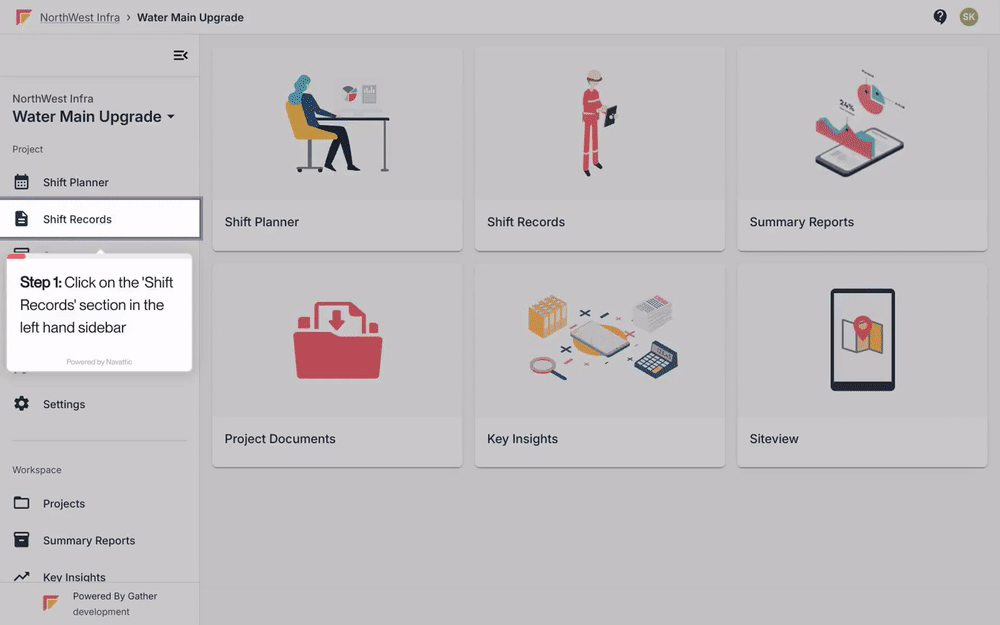
Once you add a Shift Duration, People, and Activities, click on the 'Hours Allocation' section
To edit the Allocation for one Resource, click on the Resource in the Allocation list
Input timings, and click 'Save & Close'
To bulk allocate, click on the multi-select button to the top left of the screen
Click on the 'Bulk Allocate' button, and edit as needed
If you do not need to manually update Allocation, you can also split hours evenly between Resources
To clear Allocation, click on the arrow icon beside 'Bulk Allocate', followed by 'Clear Allocations'