What is Calendar View?
Calendar View enables you to view and access all of your Shift Records from either a monthly or weekly perspective in a visual format.
Shift Records that you would otherwise view from the Shift Record list screen are accessible via your calendar.
Once you have changed the view to the calendar then this will remain the default view for that project.
Using Calendar View you can:
View and access your Shift Records with a weekly and monthly view.
Understand key Shift Record properties at a glance.
Share Shift Records from Calendar View across any other calendar platform using iCal.
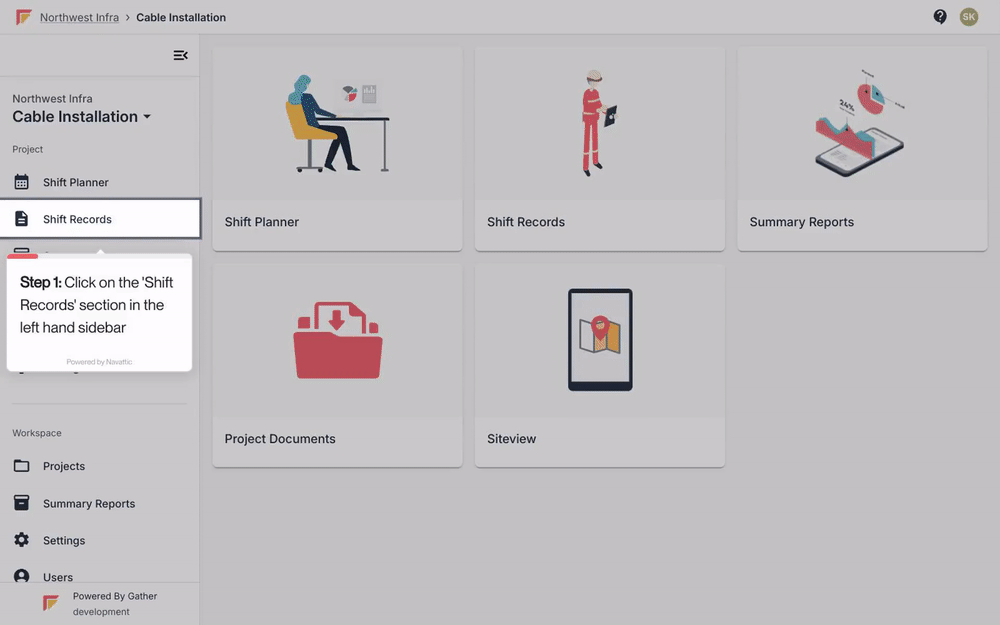
Click on ‘Shift Records' section in the left-hand sidebar, or the ‘Shift Records’ tile.
From here, click on the calendar icon to the top left of your Shift Record list.
You will be taken to the Calendar View for your current Shift Records, the view will populate with data for the current month, aligning with today's date.
Click on a Shift Record to open it, or hover over it to see additional information.
To filter by Shift Record Status or Assignee, click on the icons to the top of the calendar.
To view Shift Records for different dates, click on the arrows to the top right of the calendar.
To download the iCal, click on the ‘Download iCal’ button to the top left of the calendar.
To return to the default view of your Shift Record list, click on the grid icon to the top left of the calendar.
Import .ics or .vcs file
In Outlook, select File > Open & Export > Import/Export.
In the Import and Export Wizard box, select Import an iCalendar (.ics) or vCalendar file (.vcs), and then select Next.
Select the calendar file from your PC and select OK.
Select Open as New. The items are automatically imported into your calendar.