The Shift Records section contains all your planned and completed shifts. This guide explains how to efficiently navigate, search, filter, and manage your shift records to find the information you need quickly.
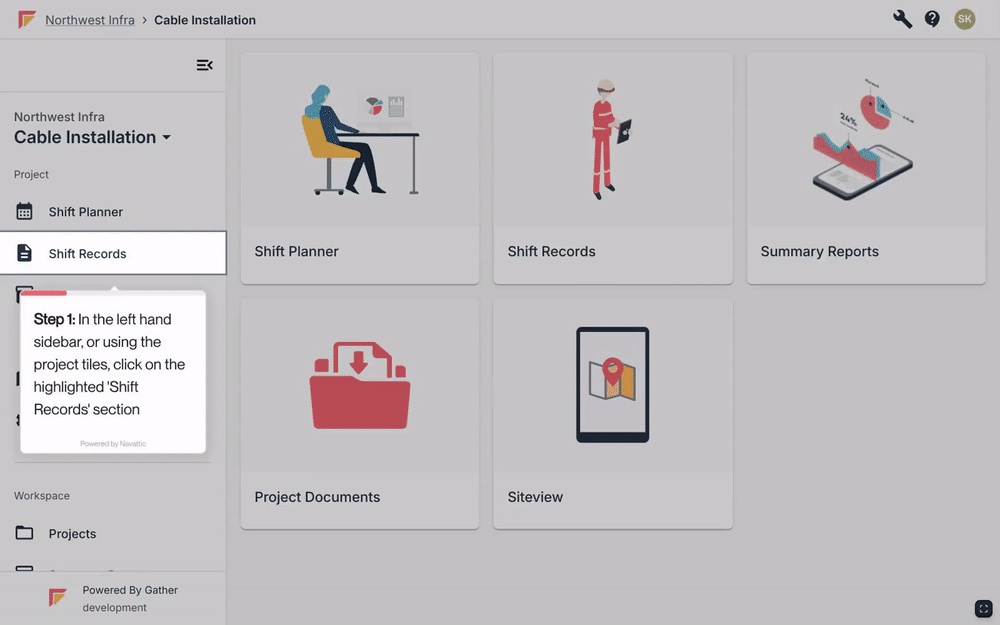
Filtering
Open your Shift Records list by clicking on the ‘Shift Records’ section in the left-hand sidebar, or on the tile titled ‘Shift Records’
Click on the icons to the top left of the Shift Record list to filter
Note: you can filter this list by Week, Shift Date, Assignee, Access Point, Status or Tags
Exporting
Open your Shift Records list by clicking on the ‘Shift Records’ section in the left-hand sidebar, or on the tile titled ‘Shift Records’
Click on the ‘Export’ button to the top right of the Shift Record list
Note: The export button will only export Shift Records from the list currently being shown
Adding Tags
Open your Shift Records list by clicking on the ‘Shift Records’ section in the left hand sidebar, or on the tile titled ‘Shift Records’
Click on the three dot menu to the right of the Shift Record
In the actions menu, click on ‘Edit Tags’
Shift Report access
Open your Shift Records list by clicking on the ‘Shift Records’ section in the left hand sidebar, or on the tile titled ‘Shift Records’
Click on the three dot menu to the right of the Shift Record
In the actions menu, click to view, download or share the corresponding Shift Report