Save time by creating template shifts and copying their information to multiple shift records. This feature is ideal for projects with recurring shift patterns or similar resource requirements.
When to Use This Feature
Planning multiple similar shifts
Standardising equipment across shifts
Applying the same team to multiple days
Setting up recurring weekly patterns
Before You Begin
Ensure you have permission to edit shifts in Shift Planner
Have your project open with at least one shift created
Plan which information you want to standardise
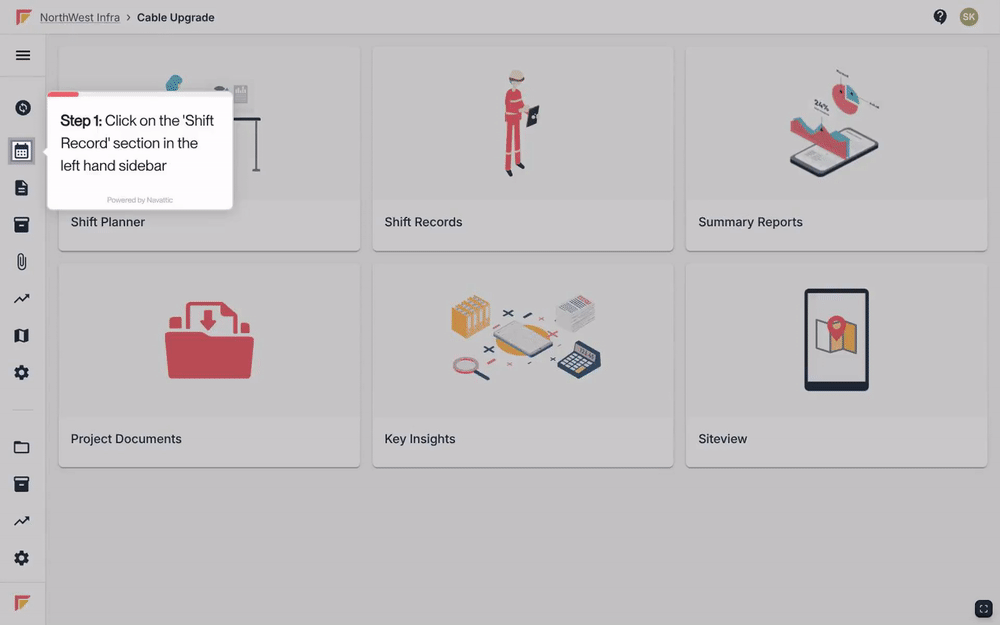
Navigate to your desired Project and open Shift Planner.
Create the shift you will be using as a template (this is the shift that won't leave the Shift Planner screen).
Add in all the necessary information that you will want to copy into future Shift Records.
Create the shifts you want to copy information into.
Select the shifts you want to modify using the tick boxes on the left of the screen and click ‘ACTIONS’.
From here, select the type of shift information you want to copy from (e.g. Equipment), click ‘Add from’ and choose the Shift Record you created as a template.
The information you selected will be copied down to the selected shifts.
You can repeat this process for all the information you want to copy from your template Shift Record.