This guide explains how to create new Users within your Gather Workspace, as well as how to edit pre existing Users- and what you will need to do should you wish to remove a User from your Workspace.
Only Project Administrators and Workspace Administrators can create or edit new Users.
User Permissions
Find out about our different User Permissions
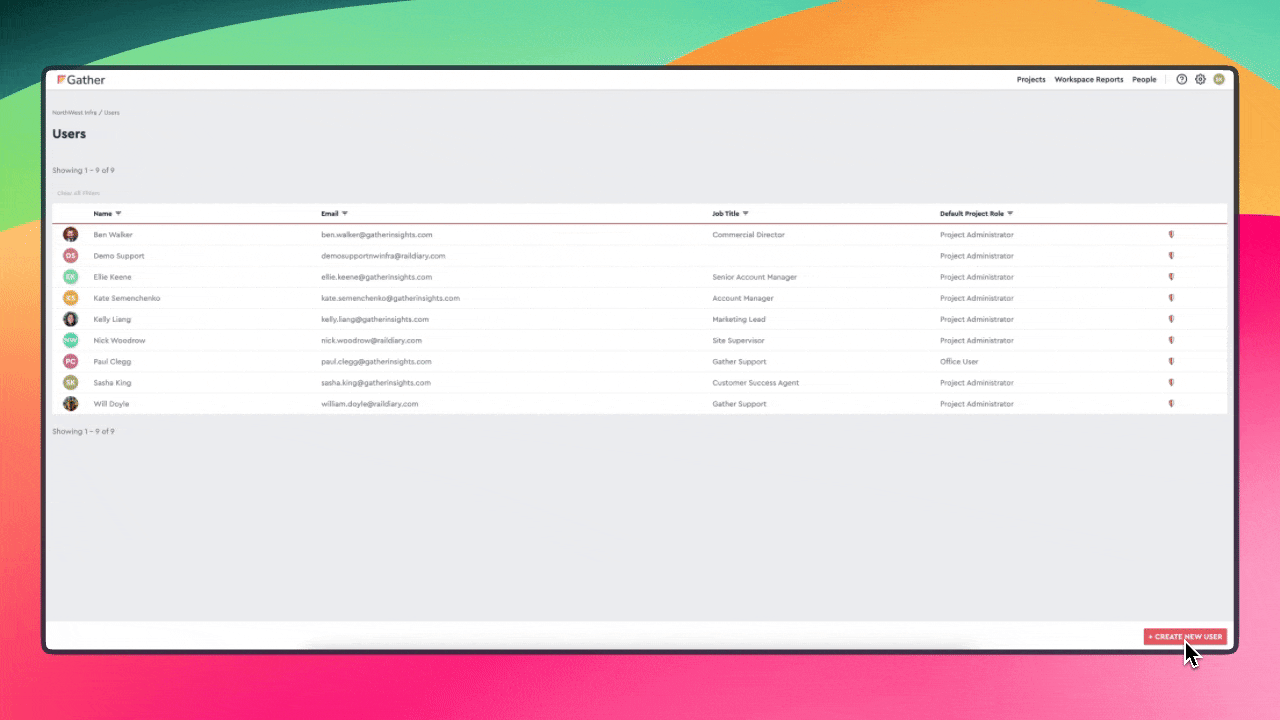
Access the 'Manage Users' page: Click the cog icon in the top right corner of the Web Application and select "Manage Users".
Create a New User: Click the "+ CREATE NEW USER" button at the bottom right corner of the Users page.
Fill Out User Details: The "Create New User" page will open. Complete the required fields marked with an asterisk (*):
General
Full Name (Mandatory)
Job Title (Mandatory)
Profile Picture (Optional)
Contact Details
Email Address (Mandatory)
Contact Number (Mandatory)
Office Address (Optional)
Site Access (Mandatory)
Site Supervisor/Assignable to Shifts: Determines if the User appears as an Assignee of Shift Records and conducting Fatigue Risk Assessments.
Security and Access (Mandatory)
Password Options: Choose between sending a password set-up email or setting a manual password (requires confirmation).
Default Role (Mandatory) - Refers to the User Permissions of the account.
Save User: Click "SAVE" at the bottom right corner of the page. This will redirect you to the new User's profile page.
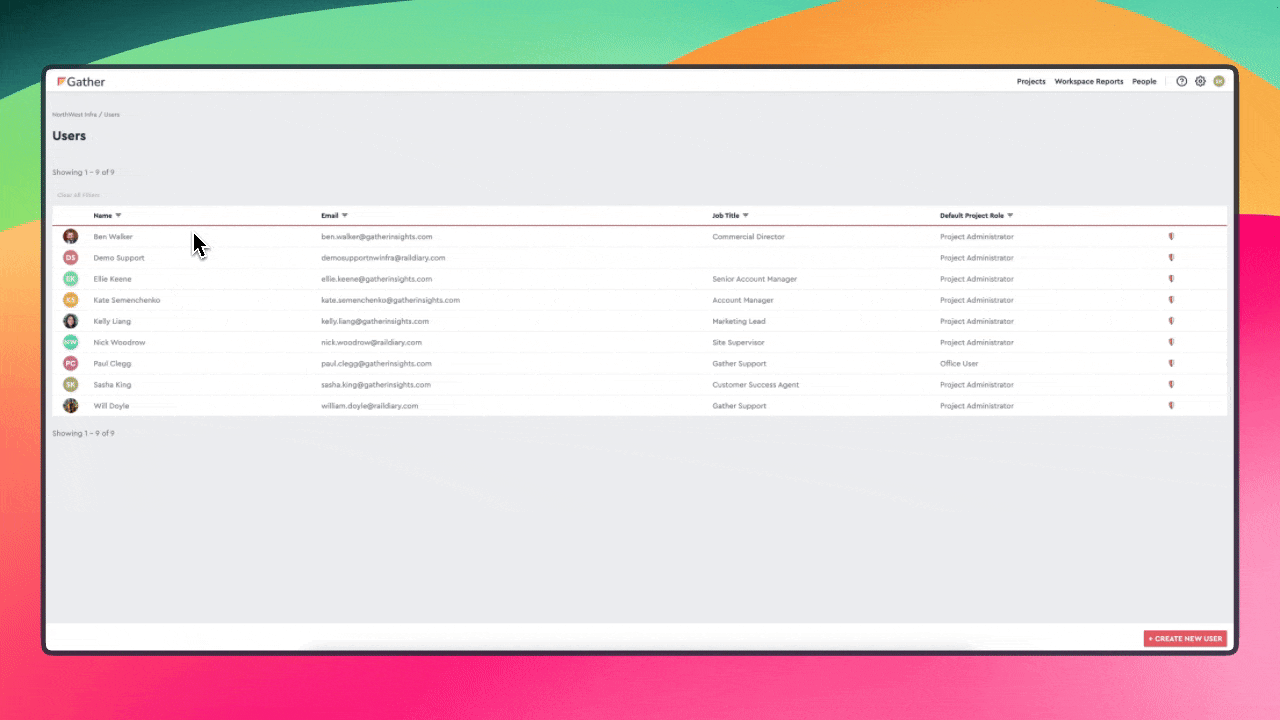
Access the 'Manage Users' page: Click the cog icon in the top right corner of the Web Application and select "Manage Users".
Select User Profile: Click on the User Profile you would like to edit.
Edit User Profile: Click "Edit User" to modify your details.
Update Information: Edit your personal and contact information as needed.
Save Changes: Click "Save" at the bottom right corner to confirm the updates.
Only Project Administrators and Workspace Administrators can create or edit new Users.
User Permissions
Find out about our different User Permissions
To remove a User profile, please contact Gather Support through our in app Help Centre.