This guide explains how to assign or unassign Users to Projects within Gather. To perform this action, you must: be assigned to the Project yourself, be an "Office User," "Project Administrator," or "Workspace Administrator".
User Permissions
Find out about our different user persmissions
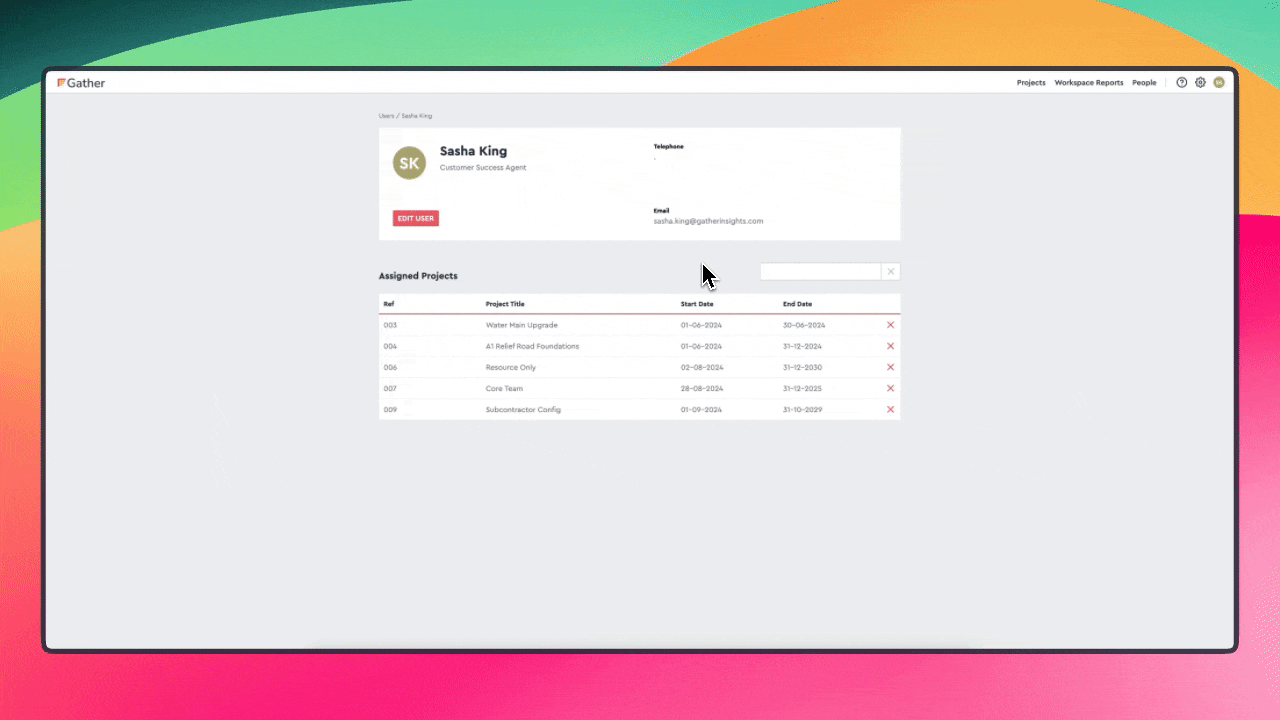
Access The Manage Users Page: Click the cog icon in the top right corner of the Web Application and select "Manage Users".
Select User: Find the User you want to assign to a Project from the listed Users.
Open User Profile: Click on the User's name to access their profile page.
Assign Project: Locate the "Projects" section beneath the User's contact details. Click the empty box next to the Project list.
Choose Project: Select the Project you want to assign the User to from the dropdown menu.
Confirm: A confirmation pop-up will appear. Click "CONFIRM" to proceed.
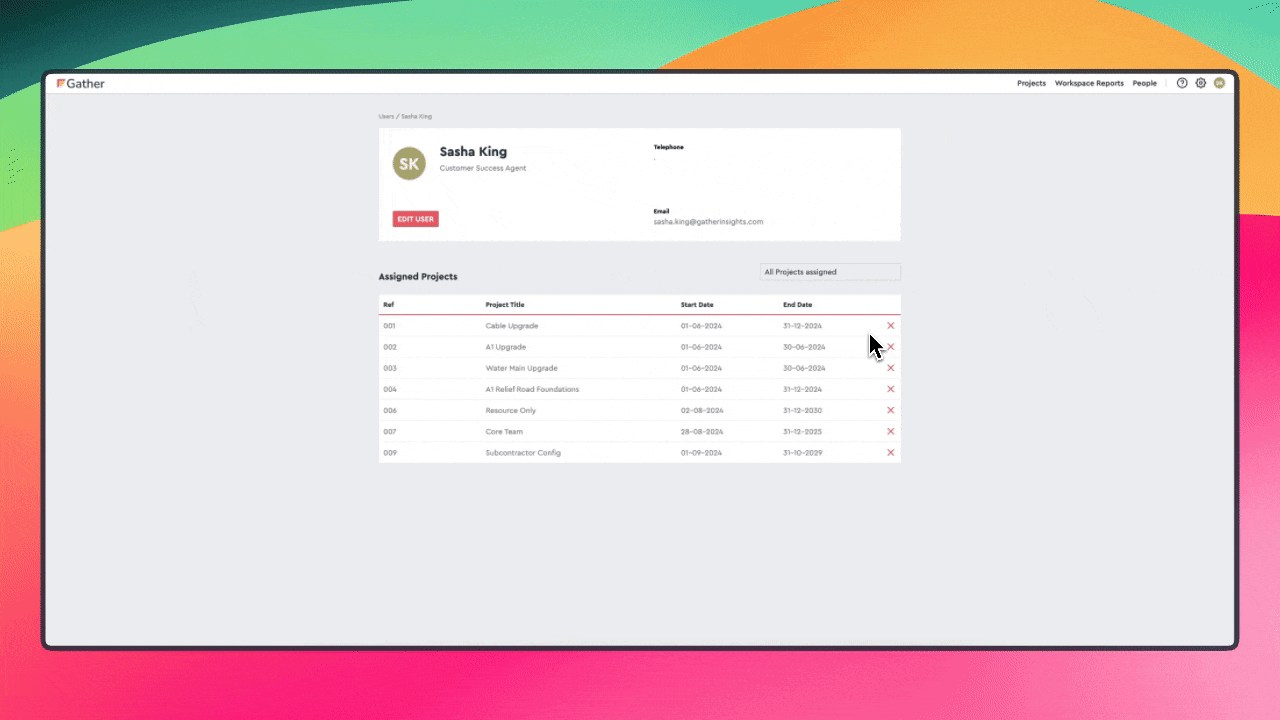
Access The Manage Users Page: Click the cog icon in the top right corner of the Web Application and select "Manage Users".
Select User: Find the User you want to unassign from a Project in the listed Users.
Open User Profile: Click on the User's name to access their profile page.
Unassign Project: Locate the "Assigned Projects" section. Click the red "X" next to the Project you want to remove the User from.
Confirm: A confirmation pop-up will appear. Click "YES, UNASSIGN" to confirm.