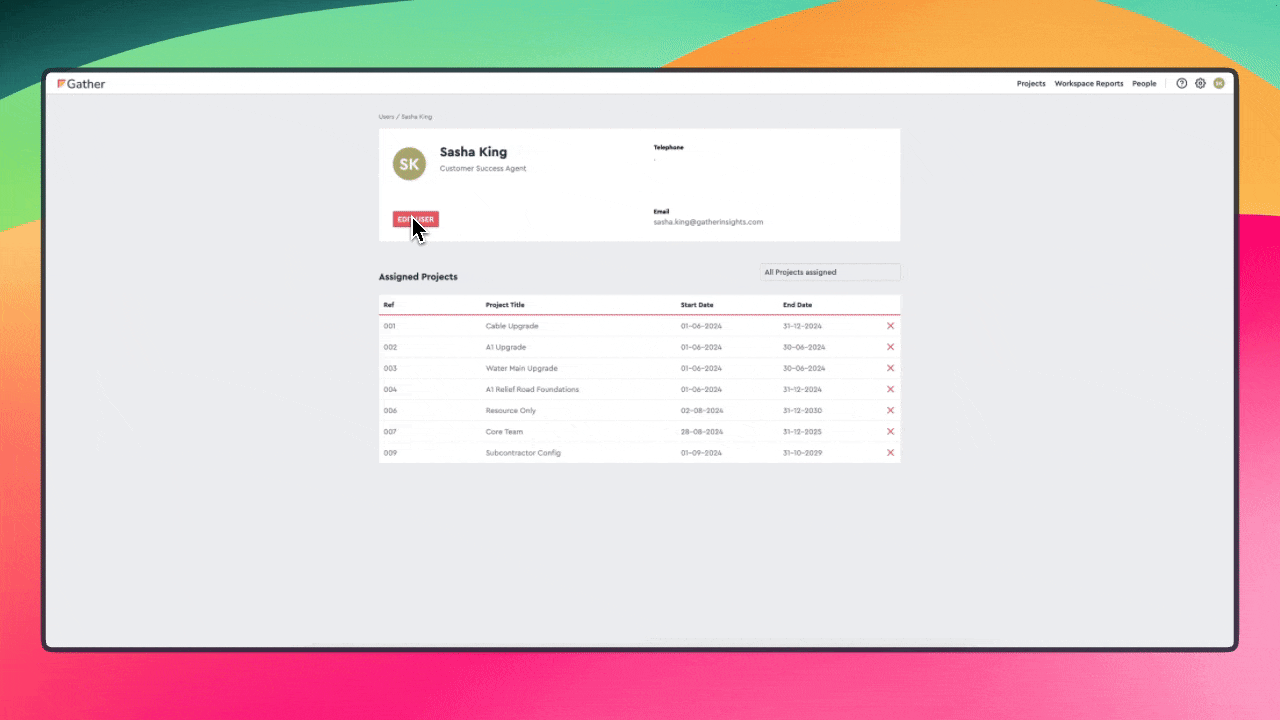This guide explains how to reset a forgotten password or update your current password within Gather.
Access Sign-In Page: Go to the Gather sign-in page.
Click "Forgotten Password": Enter your email address in the designated field and click the "FORGOTTEN PASSWORD" link located below.
Check Email and Reset Password: You'll receive an email with a "Reset Password" link. Click the link to create a new password.
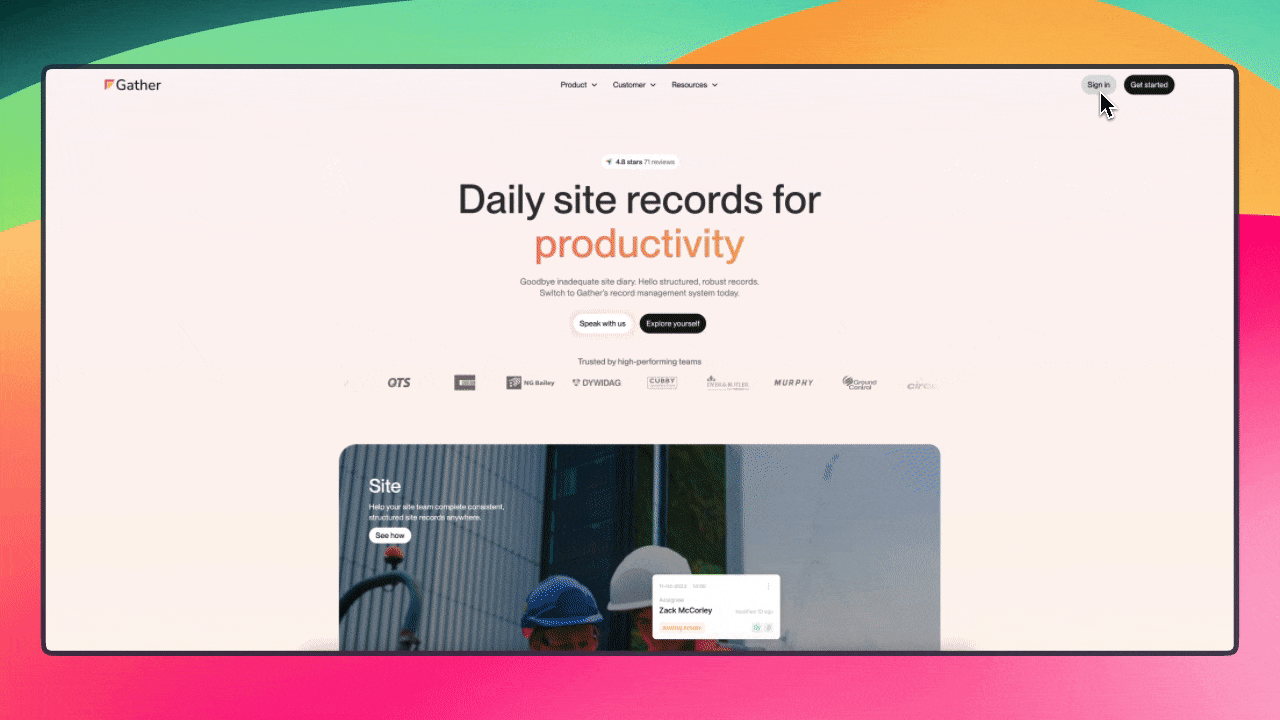
Access My Profile: Click on your profile icon in the top right corner of the Gather platform and select "My Profile".
Open Edit User: Click the "EDIT USER" button on your profile page.
Change Password: Scroll down to the "Security and Access" section. Under "Password Options", select "Change Password".
Enter New Password: Enter and confirm your new password in the designated fields.
Save Changes: Click "SAVE" to confirm the update to your password.