This guide explains how to sign in to Gather using either the Web or Mobile Application.
When you first join Gather, you will receive a welcome email containing instructions on how to sign in, this will contain your access code.
This email expires after 24 hours. If you require a new one, contact your Account Manager or Gather Customer Support. This email will include:
Your login email address: This is typically your work email address.
A link to activate your account and set a password (if applicable): If you didn't set a password during account creation, the welcome email will include a link for this purpose.
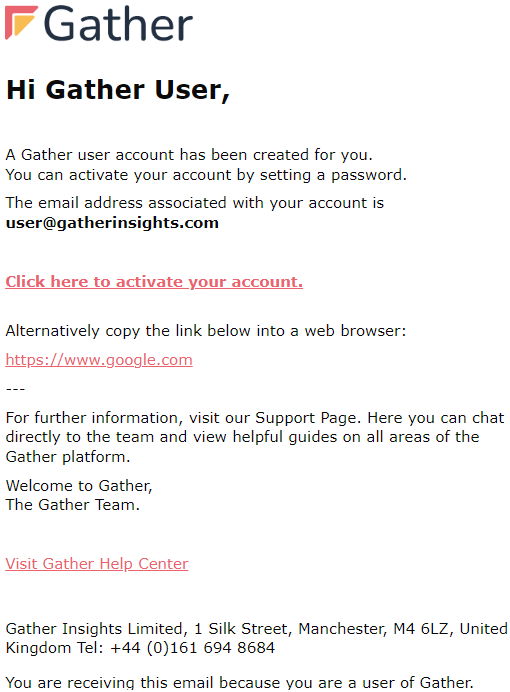
Access the Web App: Visit the Gather website and click the "Sign In" button in the top right corner.
Enter Credentials: On the sign-in screen, enter your registered email address and password.
Verify New Device (if applicable):
If this is your first sign-in from this device, you'll receive an access code via email.
Enter the access code on the next screen.
Select Workspace (if applicable):
If you're assigned to multiple Workspaces, choose the one you want to access.
Sign In: Click "Sign In" to complete the process.
Download the App: Download the "Gather Insights" from the Apple App Store or Google Play Store.
Open the App: Launch the Gather Insights App on your mobile device.
Enter Credentials: Enter your registered email address and password on the login screen.
Verify New Device (if applicable):
If this is your first sign-in from this device, you'll receive an access code via email.
Enter the access code on the next screen.
Select Workspace (if applicable):
If you're assigned to multiple Workspaces, choose the one you want to access.
Sign In: Tap "Sign In" to complete the process.