This FAQ addresses common questions about managing Workspace Settings in Gather.
Q: Can I copy and paste information from Excel into Workspace Datasources?
A: Yes! You can easily copy and paste data into data sources using CTRL + V. Ensure your spreadsheet columns are properly aligned before pasting.
Q: Do I have to use the same settings for all Projects?
A: No, you can choose between Workspace and Project-specific Datasources for your dropdowns (Datasources).
Using Workspace Options:
Access Project Settings.
Click the hamburger menu and select "Inheritance Settings."
Click "Include Workspace options" to inherit options defined at the Workspace level.
Using Project-Specific Options:
Select "Use Project options only" in "Inheritance Settings."
Add your Project-specific data in the provided fields.
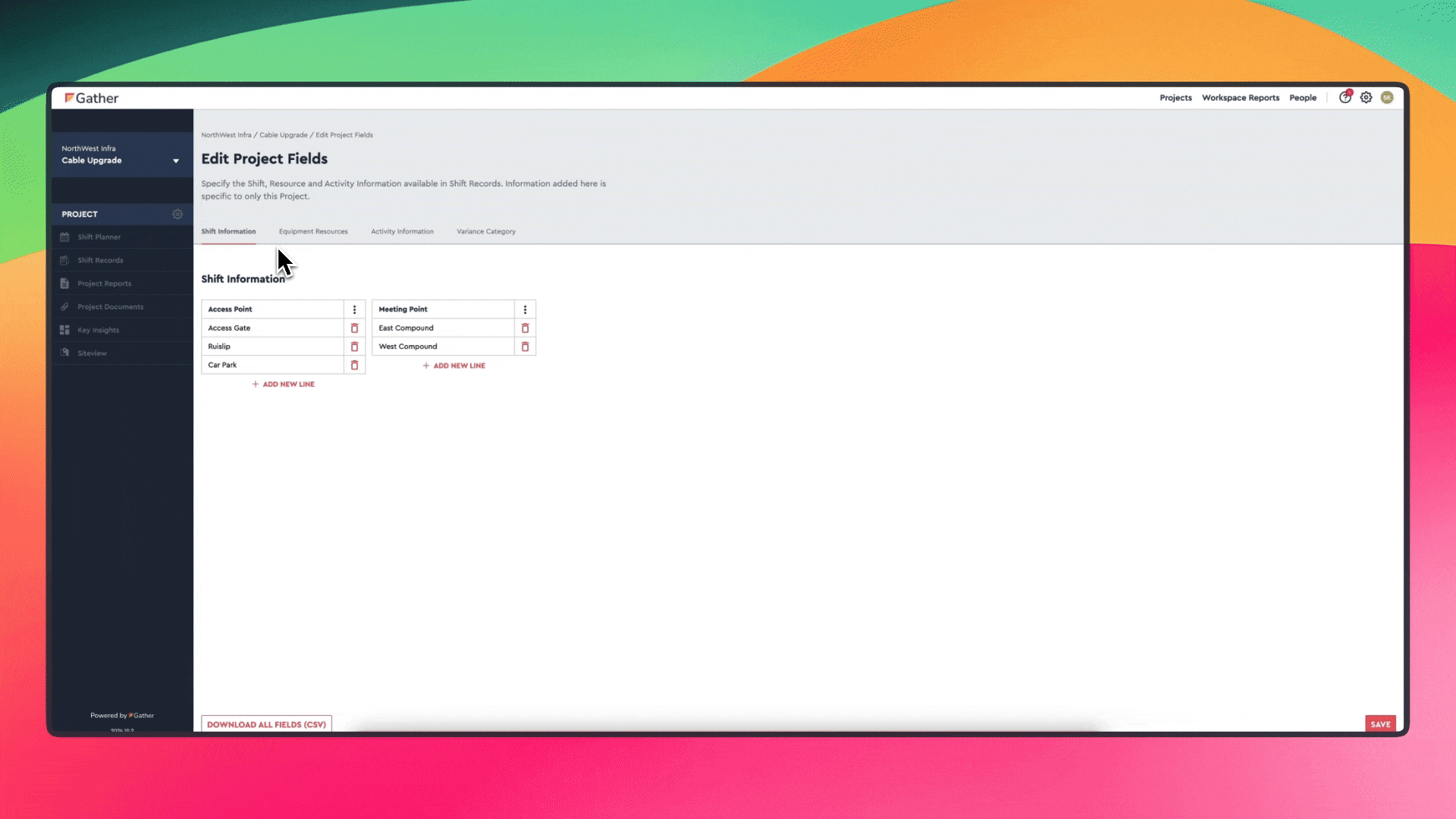
Q: Can I delete information from Workspace Settings?
A: Yes, Users with 'Workspace Administrator' permissions can access Workspace Settings to add or delete options within Datasources.
User Permissions
Find out about our different user permissions
Q: Who can access Workspace Settings?
A: Users with 'Workspace Administrator' permissions can access and edit Workspace Settings to customize information for their specific needs.
Q: How do I become a Workspace Administrator?
A: To update your User Permission to 'Workspace Administrator', you will need to contact your Gather Account Manager or Gather Customer Support.