This guide explains how Gather empowers you to monitor activity progress in real-time, especially crucial for managing blockades. By comparing planned versus actual start and end times, and considering activity dependencies, Gather enables teams to swiftly identify and mitigate potential risks to their critical pathways.
Project Information Page:
Access the project information page by clicking the cog icon on the left-hand side menu within the project screen.
Adding Activities:
In the "Activity Information" tab, add your activities, their associated discipline, and unit of measurement. You can copy and paste data directly into this section.
Managing Dependencies:
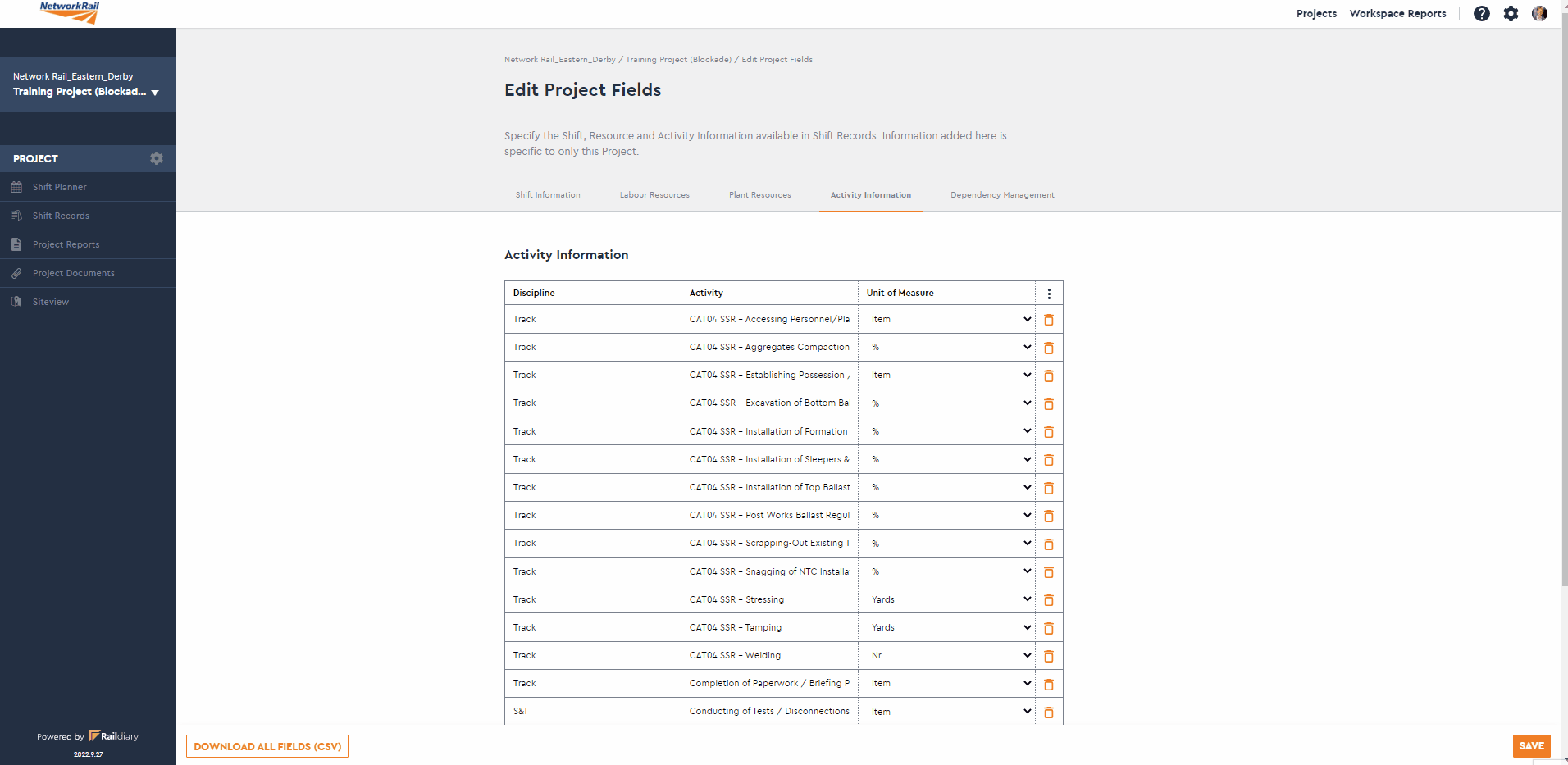
In the "Dependency Management" tab, each activity receives a reference number (#).
In the 'Dependencies (Comma Separated)' column, order your activities by adding the reference numbers (#) of their dependent activities.
Once activities and dependencies are loaded, use Shift Planner to plan your shifts ahead of the blockade. Refer to "Entering data in Shift Planner" for detailed instructions.
Shift Records are assigned to users and accessible on-site using their devices. Refer to "Shift Record Overview" for details on completing a Shift Record.
The standard blockade key insight dashboard is automatically enabled when your project is first set up.