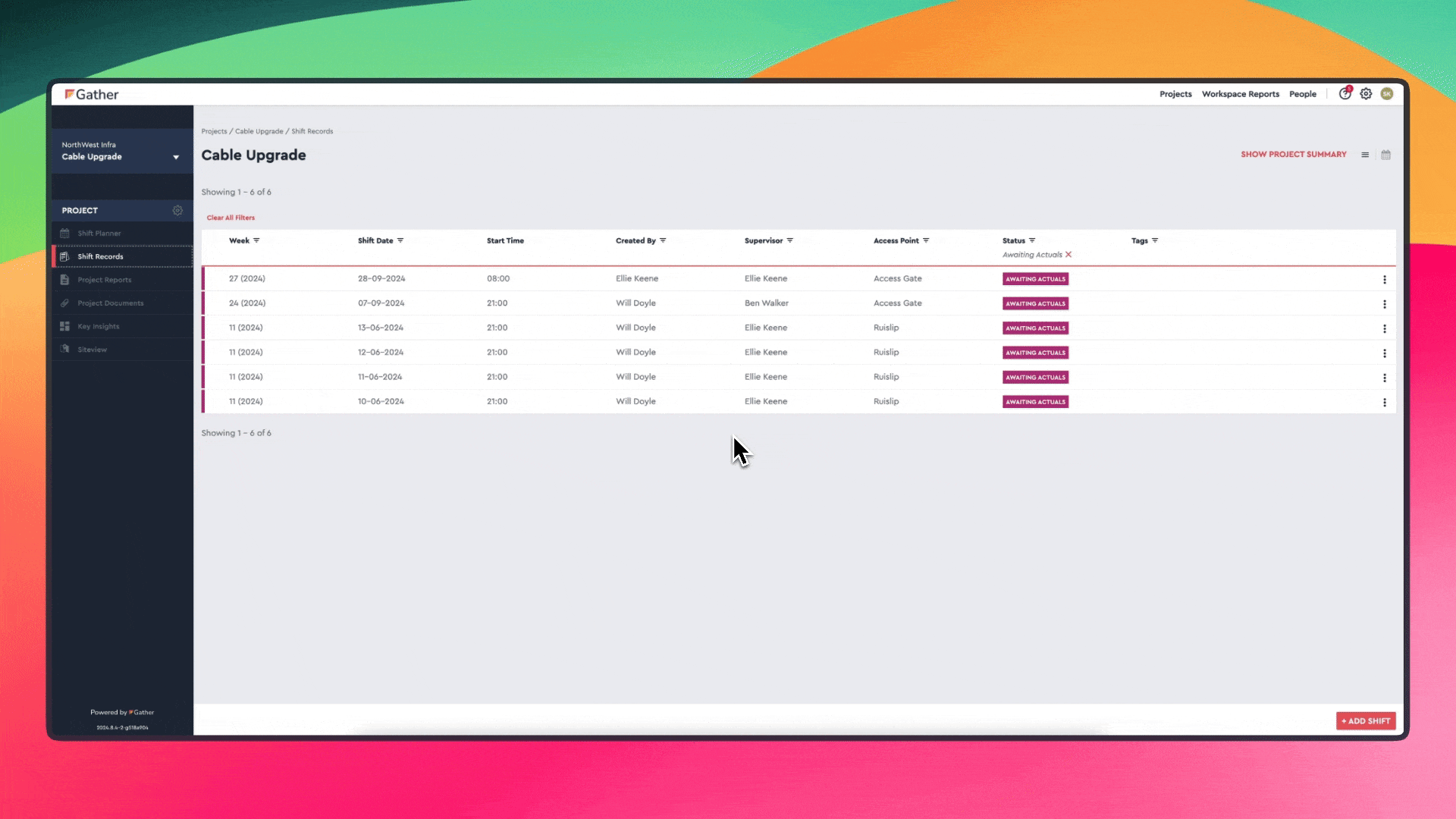This article talks through the different ways you can view signatures attached to your Site Documents on Gather.
For an Overview of Site Documents, please refer to the following Support Article:
Site Documents Overview
An overview of our Site Documents feature
How to view Site Document signatures on the Gather Web App
To see a list of signatures attached to a particular Site Document in your Gather account, click on the Shift Record the document is assigned.
From here, click on the 'View Documents' button at the top right of the screen.
Next, click on the document to open it.
You will now see a preview of the document, with the option to 'View Signatures' in the bottom right-hand corner of the screen.
Click on 'View Signatures'. This will now show you a list of signatures associated with the document.
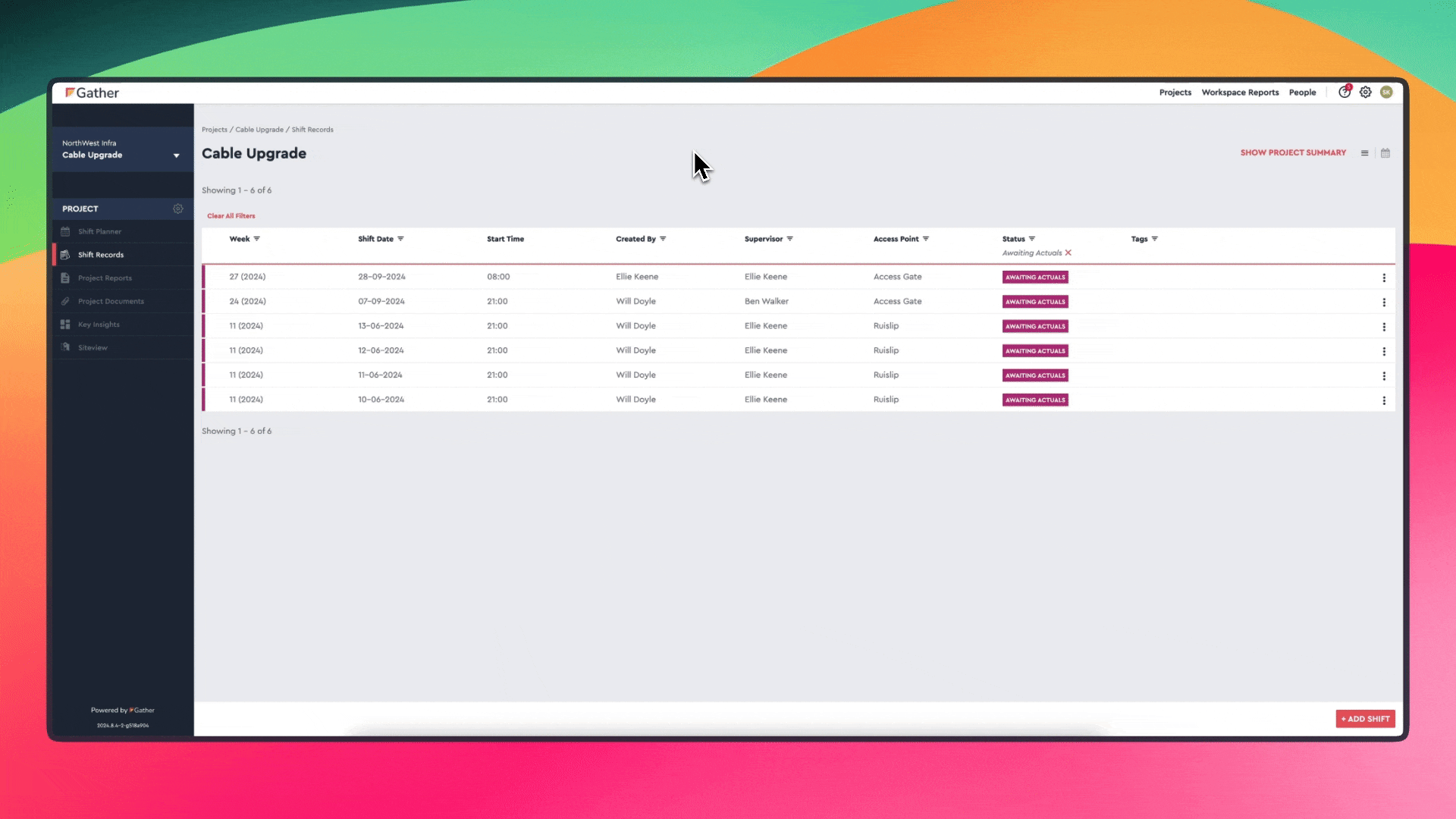
How to view all of the signatures attached to a particular Site Document in one download
To view every signature attached to a particular Site Document in one download, click on the Shift Record that the document is assigned to.
From here, click on the 'View Documents' button at the top right of the screen. Next, click on the three dots to the right of the relevant document and choose 'Download Signed'.
You will now have a downloaded copy of the Site Document with all the signatures for that document at the bottom.