The Worklog is one of the most important parts of any Shift Record. This is where you will add every activity carried out on a shift including the location, the discipline, the activity itself, and the start and end times.
If this activity is unplanned or planned and there is a variance in how much was completed, you will need to fill in a reason for variance box to explain why, along with a category this variance falls into.
As well as this, any events that occurred during an activity can be logged with it, along with pictures of the event.
To find out more about Worklog variance categorisation, you can watch our YouTube video dedicated to this feature.
For each activity carried out on site you will need to click "+ ADD NEW ACTIVITY" and fill out a new section of the Worklog. To add a new activity, you will need to fill out the following fields:
Location: where on site this activity took place.
Discipline: the discipline of the activity.
Activity: the activity itself. You can choose the activity from a dropdown menu that takes information from your datasources in your Project Settings.
Planned Activity: a check box to mark whether the activity was planned for this shift.
Unit: the unit of measure. We recommend not using % as an input.
Planned Quantity: the original quantity planned for activity. If the activity was unplanned this box will be greyed out.
Actual Quantity: the quantity of the activity carried out on the shift.
Reason for Variance: this box will appear if an activity is unplanned or there is a difference in planned and actual quantity. Here, you can type in why there is a variance or why an unplanned activity was carried out. You will also see a secondary 'Reason for variance' section which will allow you to categorise the variance using a dropdown.
Start Time: the start time of the activity.
End Time: the end time of the activity.
To edit your dropdown options for Discipline, Activity and Unit of Measure, please follow the instructions in our Project Datasources article...
Project Datasources
Customising Dropdowns in Gather Projects
In the 'events' section, you can add a detailed comment for any events that occurred during an activity, adding as many as needed.
You will need to add the time the event happened and a relevant picture of the event, helping to increase the traceability of activities on site.
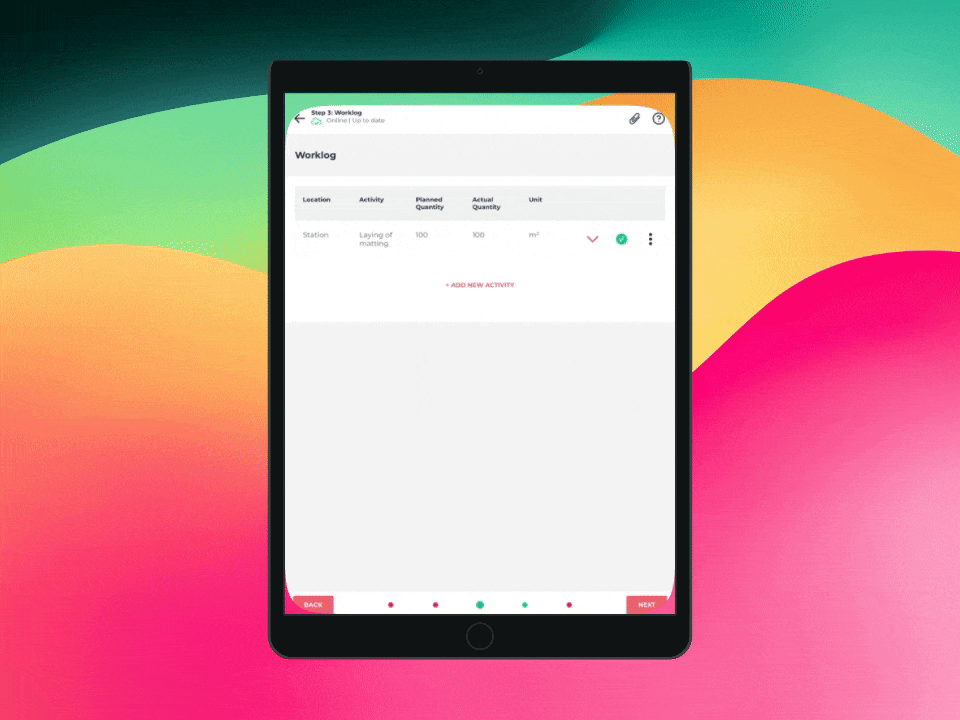
Please note: Only Project Administrators and the creator of a Worklog Event can edit a Worklog Event once it has been added to a Shift Record.