The Shift Information section covers the essentials of any Shift Record.
It provides detail on the time and place of the shift, the weather during the shift and the Assignee.
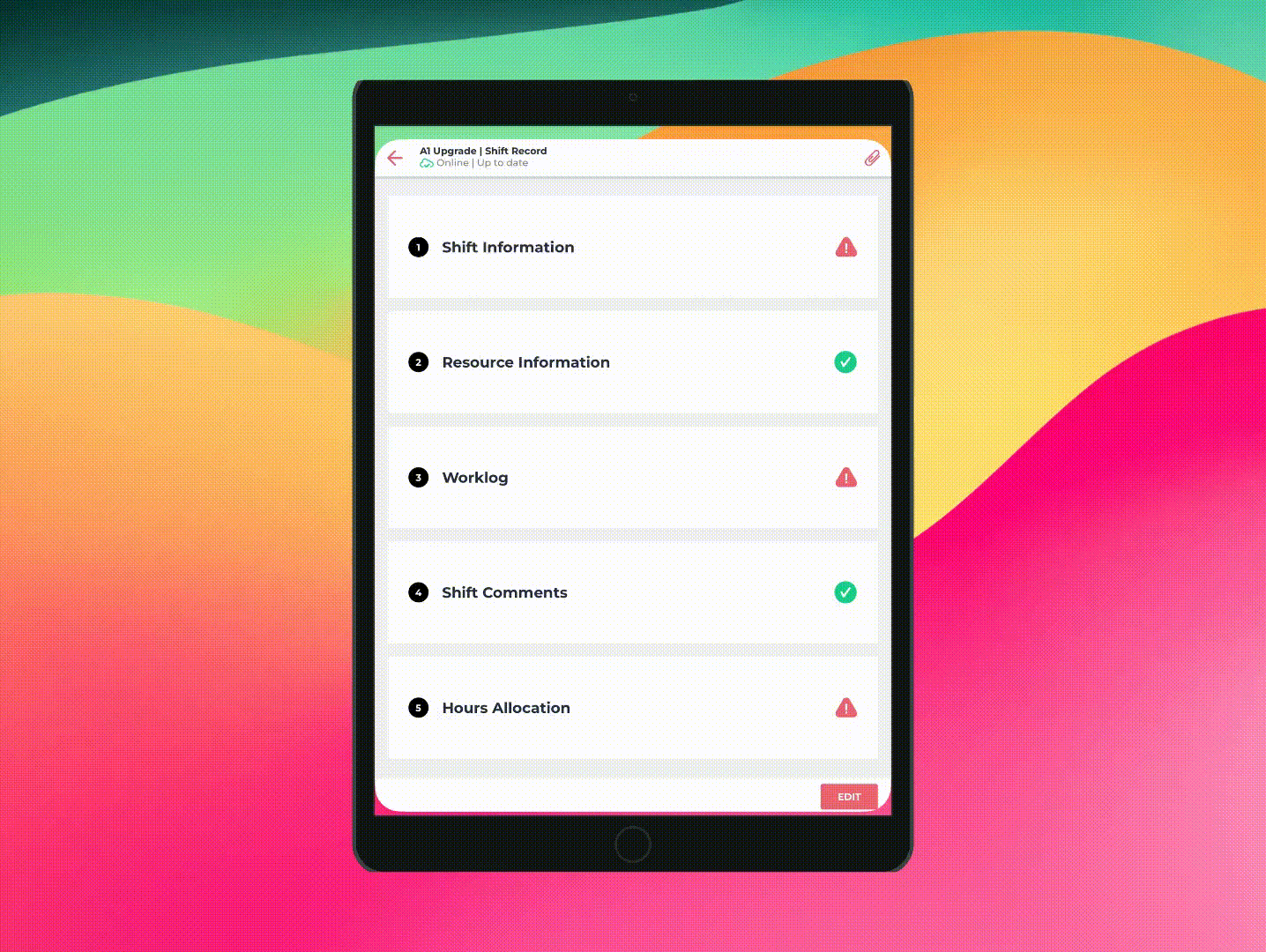
This section is where you input when the shift began and how long it took.
Start time: input the start time and date of the shift. When filling this section out, you can either type or use the arrows to select the time you need.
Shift duration: this section is where you input when the shift began and how long it took.
End time: the end time will be calculated automatically based on the number of hours that you have entered in for the shift duration.
Access point: the access point is the location where the team can access the worksite.
Meeting point: the meeting point is where teams sign in and sign out before commencing work. Depending on the configuration of your Project, this will either be a drop down menu you can choose your location from, or a box you can type in. Both of these locations can be the same place.
Temperature: the temperature on site in Celsius.
Weather conditions: the weather conditions being experienced on site. If multiple conditions were experienced, we recommend you pick the option that most impacted your work or, alternatively, the condition that was experienced the longest.
To autofill weather information, follow the steps in this article...
How we capture weather data with an API
Learn about the Weatherstack integration.
Assignee: the Assignee represents who is responsible for the completion and submission of the Shift Record. You can select them from the dropdown list. The Assignee will receive a notification about this shift and be able to view it in their Mobile App.
Client representative: an optional field for any client representatives on site for that shift.
To add a User to the Assignee dropdown, follow the steps in this article...
How to add a User to the Supervisor / Assignee dropdown
Managing the Supervisor/Assignee Dropdown Menu in Gather